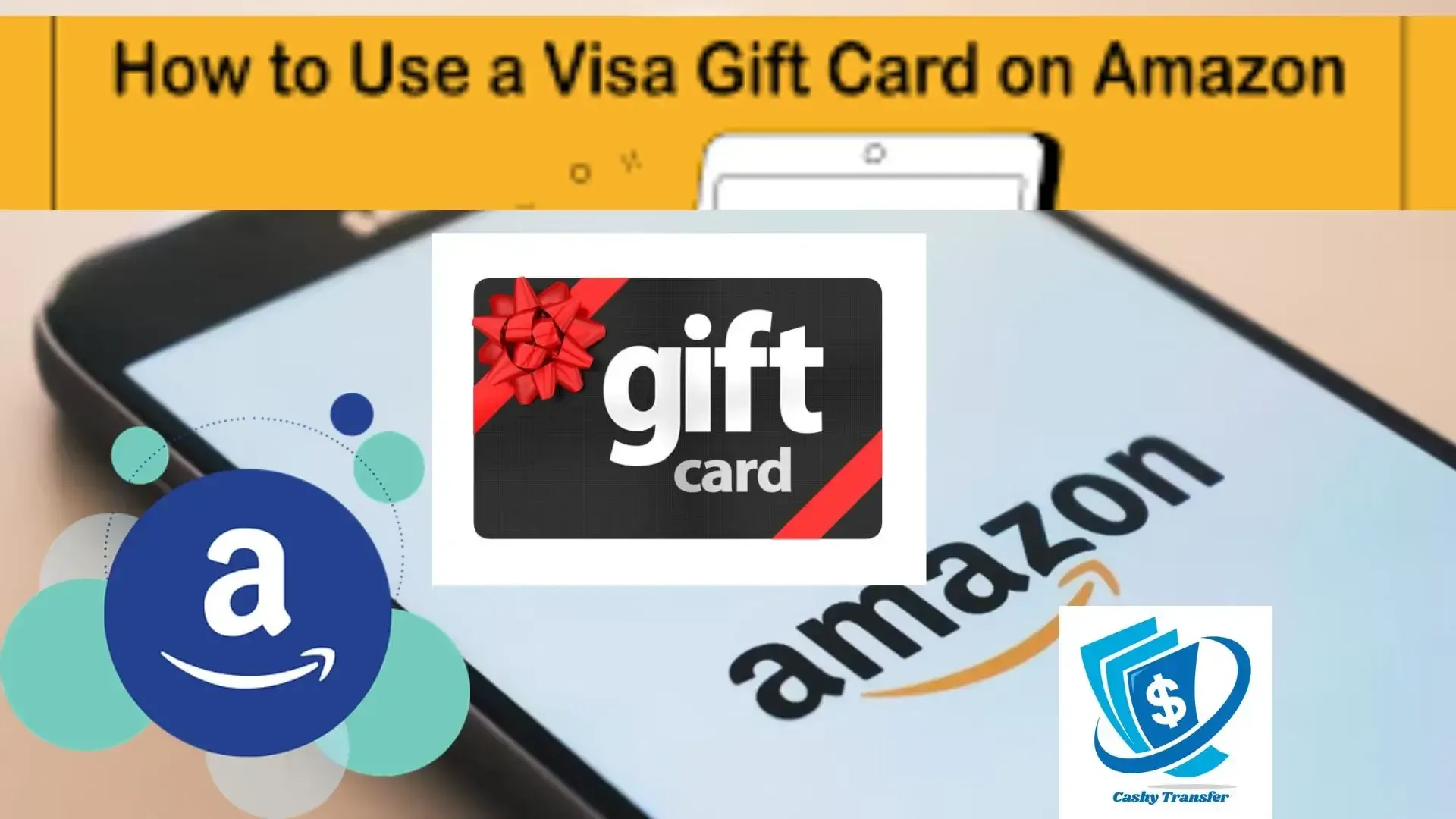
In case you are considering giving someone a gift card, a Visa Prepaid gift card is an excellent option. You can use it anywhere that accepts Visa as a payment method, such as retail stores or online options like Amazon.
If you have a Visa gift card or 2 lying around, you can use these gift cards on Amazon. If you do not know how to use a Visa gift card on Amazon, then you have found the right article as I will teach you how to use your Visa gift card to get some amazing deals on Amazon.
In order to use a Visa gift card on Amazon directly, you can add the card information as a payment method during checkout. You can also make use of the Visa gift card to add funds to your Amazon gift card balance.
Table of Contents
What is a Gift Card?
A gift card is a prepaid debit card that contains a specific amount of money available for use for a variety of purchases. Store gift cards are designed to be used at specific merchants or retailers, while general-use prepaid gift cards are not affiliated with any specific merchant and can also be used to withdraw cash at automated teller machines (ATMs).
A gift card is a prepaid debit card that is loaded with a specific amount, which can then be used to make purchases and other financial transactions.
Does Amazon Accept Visa Gift Cards?
Yes, you can use an Amazon gift card or Mastercard gift card, and other prepaid cards on Amazon.
Amazon is compatible with Visa, Mastercard, American Express and its own Amazon gift cards, though you might encounter some restrictions.
ALSO READ: How To Transfer Money From Visa Gift Card To Bank Account
How to Use a Visa Gift Card on Amazon
It might seem confusing to use Visa or Mastercard gift cards on an online retailer like Amazon, but it is quite simple and straightforward especially when you have mastered the steps involved.
It is just a matter of changing your payment method when shopping online. The process can be much easier if you already have a credit or debit card on file.
Actually, there are 2 ways of using a prepaid card or Visa gift card on Amazon:
- Adding it to your Amazon gift card balance or
- Adding the Visa gift card to your payment methods.
The 2 methods above also applies to Mastercard gift cards and all other prepaid cards which works with Amazon.
How to Add a Prepaid Visa Gift Card To Your Amazon Gift Card Balance
Below are the steps involved in adding funds to your Amazon gift card balance when you shop online by adding a prepaid card, like a Visa gift card.
- The first thing you have to do is to logged into your Amazon account.
- Now click on the Account option under Your account from the dropdown menu. You can also hover over the Account & List at the top right corner of the page.
- Choose Your Payments
- Choose the Amazon Gift Card option under Rewards & Balances.
- Select the Reload your Balance option.
- Next, you have to input the amount on your Visa gift card and click Buy Now. Make sure you add the exact dollar amount.
- Now, choose the Add a credit or debit card option under the Add a payment method section.
- You have to add the required prepaid Visa gift card account details; card number, Name, 3-digit CVV code or security code and expiration date.
Amazon will add your Visa gift card balance if you follow the steps properly.
How to Use a Visa Gift Card Directly
Below are the steps involved in adding your Visa gift card as one of your Amazon payment options.
- Log in to your Amazon account.
- From the dropdown menu, click on the Account option under your Account.
- Choose Your Payments
- Under Cards & Accounts, tap Add a payment method.
- Amazon requires you to enter the Visa gift card information - name, Visa card number, expiration date, etc). Have in mind that you will not need to provide your own address as a billing address since you can use the address of the issuing bank.
- Now click on the Add option and wait for confirmation.
You are able to move to your payment method page to choose other payments options (ex., a debit card) once you max out the balance on your prepaid Visa gift cards.
How to Delete a Visa Gift Card as a Payment Option
As soon as you have finished the funds on the card, you will have to delete the gift card as one of your payment options.
- Log into your Amazon account.
- Click on the Account option under Your Account. You can also hover the Account & List tab.
- Select Your Payments.
- Click on the Payment method and click Delete.
- From here, Amazon will ask you if you want to continue. Click Confirm delete.
Deleting a Visa gift card once you have spend all its funds will help you avoid failed purchases on Amazon.
Final Thoughts: How to Use Visa Gift Card on Amazon
Hope this article has taught you how to add visa gift cards on Amazon.
In case you are considering giving someone a gift card, a Visa Prepaid gift card is an excellent option. You can use it anywhere that accepts Visa as a payment method, such as retail stores or online options like Amazon.
Frequently Asked Questions
Can you use a Visa gift card on Amazon?
Amazon.com lets you use prepaid cards for the majority of purchases, but certain restrictions apply.
Can I check an Amazon gift card balance by phone?
Yes you can check your Amazon gift card balance on the mobile app through Android and iOS.
Can Amazon gift card be converted to cash?
Yes, you can convert your Amazon gift card balance into cash via several ways.
Will Amazon accept my VISA card?
Amazon Pay accepts the following payment methods: Credit card currently accepted include Visa, MasterCard, and American Express.
Why is my Visa card not working on Amazon?
Your bank might flag any unexpected activity on your account. This includes first-time orders and high-value purchases, regardless of the amount of funds available or your credit limit.