
Apple Pay is a well known online money transfer service that lets you send and receive money from other Apple Pay users with ease.
If you have an Apple device like an iPad or iPhone, you can use your device to easily access or send money through Apple Pay. With Apple Pay, you will enjoy various services which makes it easier for you to use your money. If you one of the individuals that want to learn more about how to add a credit card to Apple Pay, then you can keep on with your reading.
Apple Pay, established by Apple Inc. is one of the well known digital payment app that enables users to make secure, contactless purchases using Apple Cash, Apple Card, and any other credit and debit cards that you add to wallet.
One amazing aspect of this app is that getting started with Apple Pay is quite easy and free of charge. All you will have to do is to open your wallet settings, add your credit or debit card to the wallet app on your iOS device and your are set to start enjoy Apple Pay's services.
Want to know how to add a credit card to Apple Pay? then stay glued to this guide as I will show you how to do so in a few steps.
Table of Contents
What is Apple Pay?
Apple Pay is a payment service provided by Apple through applications on various Apple devices (iPhone, iPad, etc). Apple Pay is similar to Venmo since it allows you to link your credit or debit card so a to send money. You can also use Apple Pay to pay for items in stores and online.
Can You Add a Credit Card to Apple Pay?
Yes you can add a credit card to Apple Pay. In fact, it is mandatory to add a credit card or debit card to your Apple Pay before you can start making purchases. Adding a credit card to Apple Pay will ease many of your transactions and will also serve as a funding source to your transactions with Apple Pay.
How to Add Credit Card to Apple Pay on your iPhone
Before being able to use Apple Pay to make purchases or transfer Apple Cash to a bank account using your iPhone, you need to add a credit card.
The methodology of adding your credit card to Apple Pay is quite ease and straight forward, and has been simplified below. It is necessary to know that the process is slightly different depending on whether the card you are adding was previously linked to your Apple ID, but it is not complicated.
READ ALSO: How To Transfer Money From Cash App To Apple Pay.
Add a New Card to Apple Pay on Your iPhone
Below are the steps involved in adding a credit card to Apple Pay, provided that you have never used that card on a device associated with your Apple ID.
- Open the Wallet app
- Tap the button labeled Add
- Tap the Credit Card option
- Select Continue
- Follow the instructions given on the screen
- If you are asked to, choose the name of the card issuer from the list or search for the name using the search bar
- Confirm your information with your bank or card issuer
- You might have to give additional information or download an app before you can use your card with Apple Pay.
Add An Old Card to Apple Pay on iPhone
If you have already used the card on a device linked to your Apple ID before, like for example, to pay for streaming on Apple TV - then you can follow the steps below.
- Open the Wallet app,
- Tap the button labeled Add
- Select Previous Cards to see cards that are associated with your Apple ID
- Tap the card or cards that you want to use
- Select Continue
- Follow the instructions given on-screen
- If you are asked to, choose the name of the card issuer from the list or search for the name using the search bar
- Confirm your information with your bank or card issuer.
- You might have to give additional information or download an app before you can use your card with Apple Pay.
How to Add An Apple Pay Credit Card to Your Apple Watch
You can add a credit card to Apple Pay using Apple Watch and the might differ a little depending on whether you use your Apple Watch directly, or the Apple Watch App on your iPhone.
Add an Apple Pay Card on your Apple Watch
If you want to add a credit card to Apple on your Apple Watch directly, without making use of your iPhone, then you can follow the steps below.
- Open the Wallet app on your Apple Watch
- Scroll until you see the Add Card button then tap it
- If you have never used the card with an Apple device, select Credit Card
- If you have used the card before on a device linked to your Apple ID, choose Previous Cards
- Select the card that you want to use from the ones shown.
- Tap Continue
- Follow the instructions given on-screen
- If you are asked to, choose the name of the card issuer from the list or search for the name using the search bar
- Confirm your information with your bank or card issuer
- You might have to give additional information or download an app before you can use your card with Apple Pay.
ALSO READ: How to Check Cash App Card Balance? 3 Methods.
Add an Apple Pay Card to Your Apple Watch from iPhone
The steps below will show you how to add a credit card to Apple Pay if you prefer to utilize the Apple Watch software on your iPhone that is synced with your watch.
- Open the Apple Watch app on the iPhone paired to your watch
- Tap to open the My Watch tab,
- Choose Wallet & Apple Pay.
- Select Add Card.
- If you have never used the card with an Apple device, select Credit Card
- If you have used the card before choose Previous Cards and Select the card that you want to use.
- Tap Continue.
- Follow the instructions given on-screen
- If you are asked to, choose the name of the card issuer from the list or search for the name using the search bar.
- Confirm your information with your bank or card issuer.
How to Add a Card to Apple Pay on Your Mac or iPad
Without using your iPhone at all, you may also add a credit card to Apple Pay using your Mac or iPad. For the process to be completed, adhere to the directions provided below.
- Open the wallet Wallet app on your device
- Navigate to Settings
- If you are using a Mac model with Touch ID, go to System Preferences
- If you are using an iPad, go to Settings
- Navigate to Wallet & Apple Pay
- Select Add Card
- Follow the instructions given on-screen
- Confirm your information with your bank or card issuer
- You might have to give additional information or download an app before you can use your card with Apple Pay.
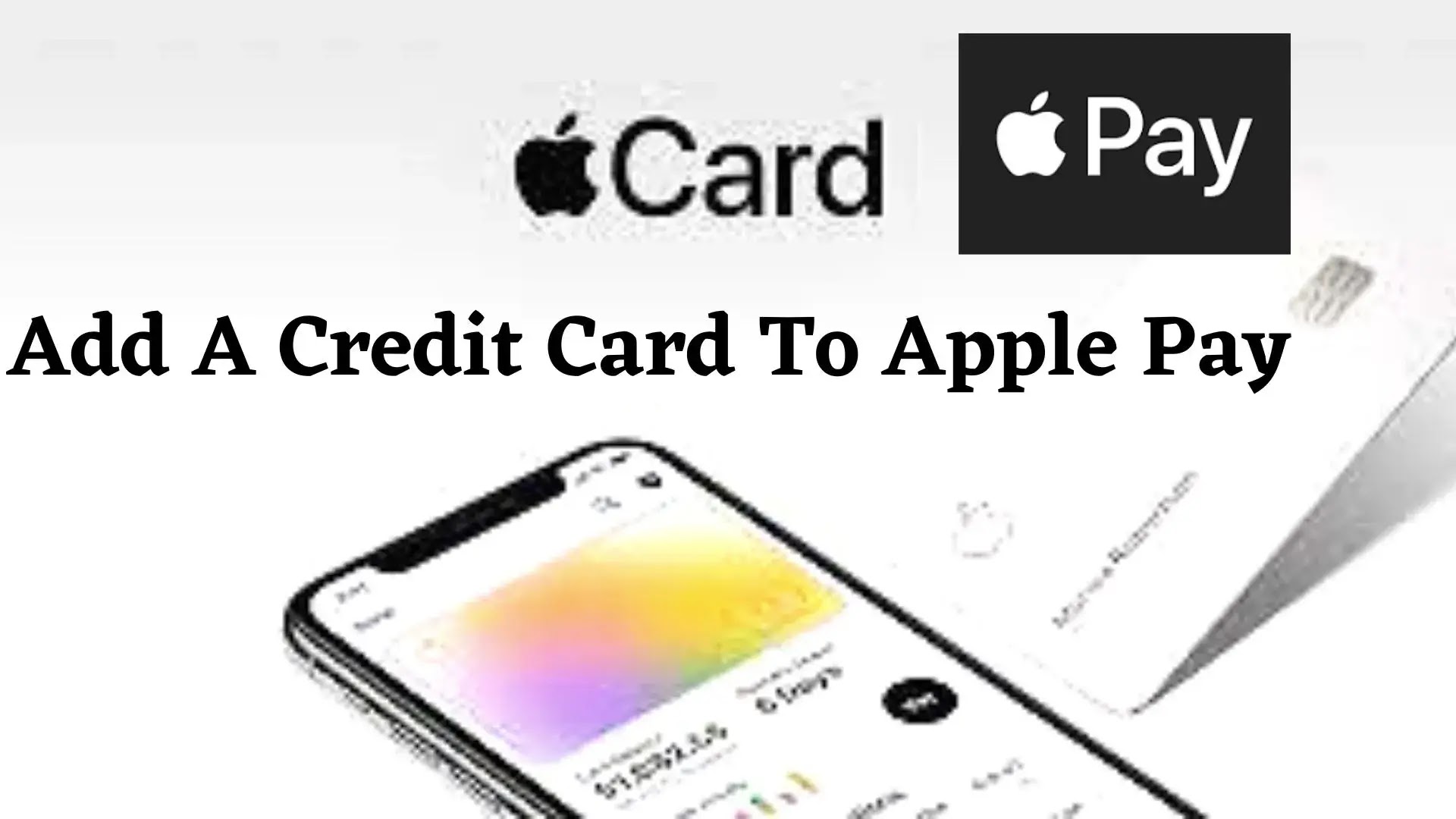
How to Add Your Capital One Card to Apple Pay
Adding your Capital Once Card to Apple Pay is similar to adding other credit cards. So you can follow the instructions given above for adding a credit card to Apple Pay using your iPhone, iPad, iPad, Apple Watch or Mac.
If you are adding your Capital One Card using your iPhone, you can use the Capital One app to retrieve your Card details.
- Make sure you have the latest version of the Capital One Mobile app installed on your iOS device. If you don’t update it first.
- Text APPLEPAY to 80101 (Please note that message and data rates may apply).
- Follow the instructions sent to your device.
Before you can approve your Capital One card for use with Apple Pay, you might need to download the Capital One app on your iPhone if you don't already have it.
You can select the card from the list of previously added credit cards if you have previously used your Capital One card on a device connected to your Apple ID (or iTunes).
Final Thoughts: How to Add A Credit Card to Apple Pay
Apple Pay is a well known online money transfer service that lets you send and receive money from other Apple Pay users with ease.
Multiple procedures exist for adding a credit card to Apple Pay. To finish the procedure, you can utilize a variety of Apple products, like your Mac or Apple Watch. Although not all credit cards can be added to Apple pay, you can do so with Visa and Capital One cards.
Frequently Asked Questions
Does Apple Pay charge a fee for credit cards?
There's no cost to use Apple Pay. Your usual wireless carrier fees may apply. Your standard fees associated with the use of your physical credit or debit card also apply.
Why can't I add my credit card to Apple Pay?
Contact your card issuer to see if they support Apple Pay. Update to the latest version of iOS or iPadOS, watchOS, or macOS. Make sure that you are in a supported country or region. Check that your device is compatible with Apple Pay.
Why did Apple Pay declined my card?
Some possible reasons for why the transaction is declining even though the digital card still appears in the Apple wallet include: Your physical card has been temporarily locked. Your card or the transaction account has insufficient funds or limit for the transaction.