
Today, it is of no doubt that, there are two types of phone users: iPhone or Android. If you happen to be an avid iPhone user, you should be familiar with apple pay, wallet, and how it works.
Apple created the Apple Pay platform to help consumers steer away from using physical wallets. Thanks to this technology, the app allows you to carry your debit and credit cards on your iPhone, iPad, or Apple Watch. You can pay using any of your devices and avoid any mishaps with your actual cards.
Financial management has become far more easier with the arrival of digital payment apps like Apple Pay.
Since the arrival of financial Apps, they have eased the online management of funds and made it easier for users to send and receive payments.
Apple Pay, established by Apple Inc. is one of the well known digital payment app that enables users to make secure, contactless purchases using Apple Cash, Apple Card, and any other credit and debit cards that you add to wallet.
One amazing aspect of this app is that getting started with Apple Pay is quite easy and free of charge. All you will have to do is to open your wallet settings, add your credit or debit card to the wallet app on your iOS device and your are set to start enjoy Apple Pay's services.
It is important to add a funding source to Apple so that it will ease your purchases and payments.
Most often, individuals use debit cards to add funds to Apple Pay reason why several users are lost when it comes to how to add money to Apple Pay without debit card. Well fortunately for you, there is a way to add money to Apple Pay without debit card.
Want to know how to add money to Apple Pay without debit card? then stay glued to this article as I will show you how to go about this.
Table of Contents
What is Apple Pay?
Apple Pay is a payment service provided by Apple through applications on various Apple devices (iPhone, iPad, etc). Apple Pay is similar to Venmo since it allows you to link your credit or debit card so a to send money. You can also use Apple Pay to pay for items in stores and online.
How to Setup Apple Pay
Before the arrival of the latest iOS update, Apple Pay has always been easy to get started with. typically all you have to do is to add your credit card or debit card to your wallet.
Once everything is set up, you'll be prompted for an Apple Card, like with most digital wallets. The card will just be a digital file that resides in your wallet.
Every purchase you make with your Apple Card will earn you 2% Daily Cashback. There are all available rewards and advantages for the card. No miles or points that you worked so hard to acquire will be lost.
Below are the requirements to use Apple Pay:
- The latest iOS, watchOS, or macOS updates
- An Apple ID logged into the iCloud2 service
- A linked debit card or credit card from an eligible card issuer.
Once you already meetup with the requirements, you can now follow the steps below to set up n Apple Pay account.
- Open Wallet App in your iPhone and tap on Apple Pay Cash Card option at the top of the page.
- Then locate and click on Set Up Apple Pay Cash.
- Go through the Terms and Conditions section before clicking on Agree. This button would be present at the bottom-right corner of the screen.
- It would take a few minutes to set up. After that click on Add Debit Card*.
- Provide necessary Debit card information such as its account number, expiry date.
- Verify your identity by sharing full name, date of birth, social security number, etc.
- Then click on Continue and your Apple Pay Cash account would be set up.
You can actually skip the number 4 step as you will still be able to add a debit card later on.
Can I Use Apple Pay Without Debit Card?
Yes you are able to use Apple Pay without debit card due to the fact that Apple Pay supports other bank cards (credit or prepaid card) which means that you can link these cards to Apple Pay and then use the wallet without debit card.
READ ALSO: How to Send Money Through Apple Pay [Complete Guide].
Can You Add Money to Apple Pay Without Debit Card?
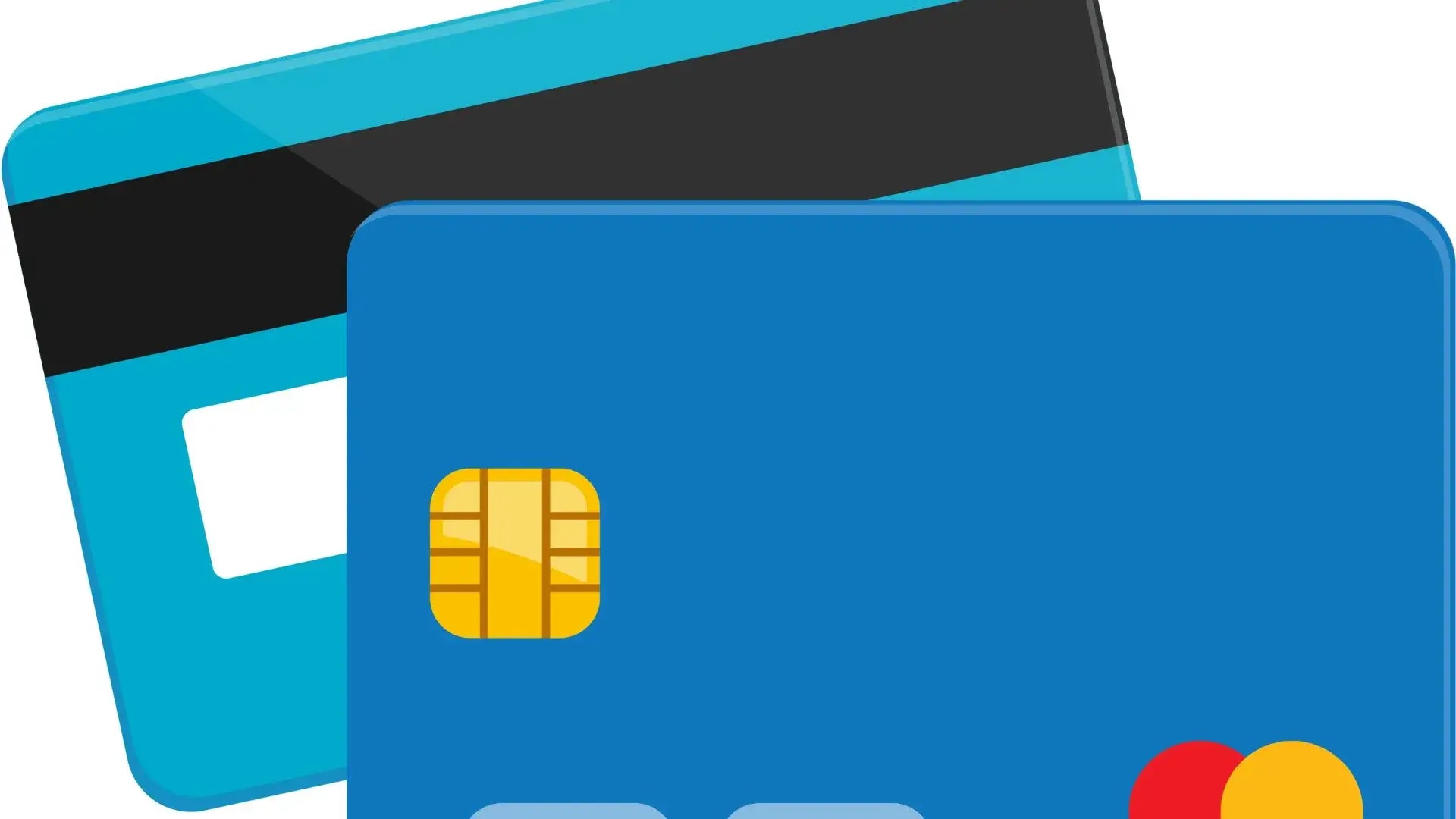.webp)
Yes you are able to add money to Apple Pay without debit card. There are a few ways that allows you to add money to Apple Pay even if you do not have a debit card to add the funds.
- Why Doesn’t My Cash App Have The Borrow Option
- What Cash Advance Apps work with Cash App
- How To Verify Identity On Cash App [Complete Guide]
- Can Cash App Transactions be Traced?
- How To Transfer Money From Cash App To Apple Pay
- How To Bypass Cash App ID Verification
- How To Verify Cash App Card For Apple Pay [Complete Guide]
- How to Cancel a Cash App Card [Complete Guide]
- How to Check Cash App Card Balance? 3 Methods
- How to Borrow Money From Cash App [Complete Guide]
How to Add Money to Apple Pay Without Debit Card
Adding money to Apple Pay without a debit card is quite easy and you can do it in 2 ways; using a credit card or asking a friend or relative to send you money through Apple Pay.
So below are the various ways that lets you add money to Apple Pay without a debit card.
1. Use a Credit Card to Add Money to Apple Pay Without Debit Card
There is a statement from Apple that most users are unaware of whenever you visit their supported banks page. You can find the statement highlighted below.
Apple Pay works with many of the major credit and debit cards from the top banks. Just add your supported cards and continue to get all the rewards, benefits, and security of your cards.
So this actually signifies that, Apple Pay does not only work with debit cards, but also with credit and prepaid cards.
You can make use of your credit card to add money to Apple Pay without having a debit card.
Below are the steps involved in adding a credit card to Apple Pay.
- On you iPhone, open the wallet app.
- Choose the Apple Cash Card on your iPhone wallet app.
- Tap add money on the Apple Cash Card.
- You can now enter the amount of money that you want to add to the Apple Cash Card - minimum of $10.
- You now have to enter your credit card details such as card number, name on card, valid through, and CVV code. It is necessary you have in mind that Apple pay works with only U.S credit card at the moment.
- Next, you have to confirm the money transfer from the credit card account to Apple account card using your card's verification system.
- Some credit cards will send an OTP to your mobile device so you have to enter the OTP so as to verify the transaction.
READ ALSO: How To Add Money To Cash App Without Debit Card.
2. Ask Someone you Know Well to Send you Money through Apple Pay
Here is another convenient and easy method to help you add money to Apple Pay without debit card.
Sometimes, simply asking a friend or relative to send you money through Apple Pay is the vest way to add money to Apple Pay without debit card.
As soon as you receive the funds they sent, you can now pay them with physical cash or any other payment method that is actually convenient to you.
It is necessary you know that you must link a funding source to your Apple wallet ( an existing debit, credit or prepaid cad) to receive funds.
What If You Cannot Add a Card to Apple Pay Wallet?
It is quite normal that you can come along some issues when trying to add a card to your Apple Pay wallets.
In case you cannot add a card to your Apple Pay wallet, then check out this points below:
Check that you can Use Apple Pay
- You can check if you can use Apple Pay by
- Contacting your card issuer to find out whether they are compatible with Apple Pay.
- Updating to the latest version of iOS.
- Checking if your device is compatible with Apple Pay.
- Ensuring that you are in a supported country or region.
Check for Service outages or Connection
Try Contacting Your Bank Card Issuer
You will have to contact your bank card issuer when you see the notice "Could Not Add Card" or "Invalid Card".
Check Your Apple Pay Balance After Transfer of Funds
As soon as you are done transferring money into Apple Pay, you should check if the funds have reached your account successfully.
Below are the steps involved in checking Apple Pay balance:
- Open the Wallet App in your phone.
- Tap on Apple Pay Cash Card option.
- Then click on the three horizontal dots at the top right corner of the screen. This would open then Card Settings.
- Locate Add Money tab. The current balance of your account would be mentioned under this tab.
CHECK ALSO: How to Check Cash App Card Balance in 3 Ways
Apple Pay Vs. Apple Cash
There are several individuals that are still uncertain about Apple Pay (wallet) and Apple Cash as the 2 names are often used interchangeably.
The easiest way to clarify this is that Apple Pay acts as a de facto wallet and occupies the place of your physical cards while on the other hand, Apple Cash is a feature of the Apple Pay wallet app and lets you to send and receive money.
With Apple Pay, you can use Apple Cash to make purchases in physical stores, online and in applications.
Incase you do not yet have a debit card, you can use it to fund Apple Pay.
You will require a debit card to fund Apple Cash or you can earn payments through messages or daily cash when you use your Apple credit card.
In a nutshell, Apple Cash is separate from Apple Pay and Apple Pay can be used to make payments while Apple Pay is the only way to use Apple Cash as a payment method.
How to Setup Apple Cash
As soon as you setup Apple Cash, you will be able to use Apple Pay to make purchases or send and receive money in messages or wallet.
Requirements to Setup Apple Cash
- You need to be at least 18 years of age and live in the United States.
- You have to add an accepted debit card in the wallet so that you can send money.
- Have a compatible device with iOS 11.2 or later or WatchOS 4.2 or later.
- Set up two-factor authentication for your Apple ID.
- Sign in to iCloud with the same Apple ID on any device that you want to use to send or receive money.
Steps to Setup Apple Cash
- Open the Setting App on your iPhone or iPad.
- Navigate down and then tap Wallet & Apple Pay.
- Turn Apple Cash on.
- Under payment cards, tap Apple Cash.
- Tap continue and then follow the instructions on your screen.
What You Can Do With Apple Cash
There are a variety of things that you can do with Apple Cash and below are some of them.
- Add money to Apple Cash.
- Make purchases using Apple Pay.
- Send money to someone in messages or wallet.
- Transfer Money from Apple Cash to your bank account.
- Receive daily cash from Apple Card purchases.
- Use Apple Cash to make payments on your Apple Card balance.
CHECK ALSO: How To Transfer Money From Apple Cash To Bank.
Final Thoughts on How to Add Money to Apple Pay Without Debit Card
Today, it is of no doubt that, there are two types of phone users: iPhone or Android. If you happen to be an avid iPhone user, you should be familiar with apple pay, wallet, and how it works.
Apple created the Apple Pay platform to help consumers steer away from using physical wallets. Thanks to this technology, the app allows you to carry your debit and credit cards on your iPhone, iPad, or Apple Watch. You can pay using any of your devices and avoid any mishaps with your actual cards.
Industry experts have rated Apple Pay as one of the most dependable payment methods. You can relax knowing that Apple uses a token to complete the transaction rather than the card number information to make purchases. It is known as the "device account number," and it lowers the possibility of card information being stolen.
Consequently, you can add money to your Apply Pay account and then use it for various transactions as per need and above in this guide, we have outlined all what it takes.
Frequently Asked Questions
Can you send money from bank account to Apple Pay?
Yes. Tap on Settings and move to Wallet app in your Apple phone. Then click on the three horizontal dots and tap Add Money. Provide the amount of money along with the bank account details and confirm transfer to cash card.
Can I use Apple Pay to take out money at an ATM?
You can use the iPhone to take out money at an ATM. You have to click on Wallet and then tap on debit card. Hold the phone close to contactless reader on the ATM machine and activate the transfer via Touch ID. Provide ATM PIN and you would have the amount in your hands instantly.
What stores accept Apple Pay?
Apple Pay is now an accepted form of payment at many stores in the US including Best Buy, Disney, GameStop, Lucky, Depot, KFC, Safeway, CVS, Taco Bell.
Is Apple Pay safe to use?
Apple payment system has a tight security setup. It work with encryption on your device. The Find My iPhone feature also allows you to disable the mobile wallet in case your phone gets stolen.
How can I deposit money into my Apple Pay account?
Adding money to your Apple Pay account is simple. You only need to click on Cash card after opening the Wallet app on your iPhone. Select Add Money, then enter the desired transfer amount. Provide the information for the checking, savings, or debit card from which you will be transferring funds in the following step. You will receive the payment in a short while if you confirm the transaction.
Can I use Apple Pay without a debit card?
You don't have to have a debit card to fund your Apple Pay wallet. You can also use prepaid cards, credit cards, as well as Apple Cash.