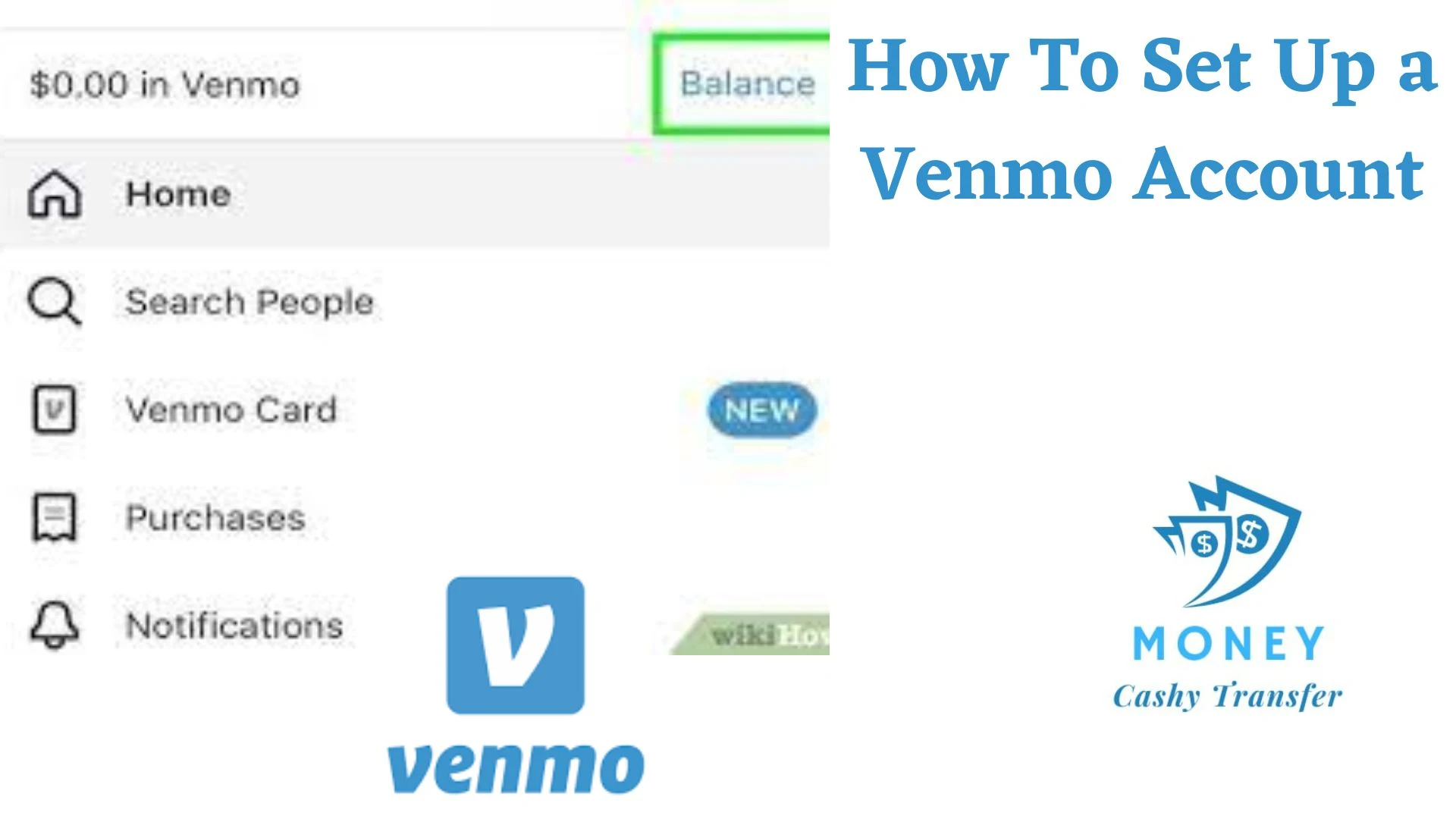
Money transfers are quite common in this era and one of the most popular apps in this regard is Venmo and in the past years, many people have started using Venmo due to the fact that it is easy to use and transfer money to family members, friends or business partners.
From its popularity, am sure many of you will like to open your own Venmo account and in order to do this, you have to register and link an existing bank account to Venmo. This bank account once linked to your Venmo account will serve as a funding source.
Venmo is a convenient way to send, receive and spend money by only making use of your smartphone. All you have to do to start enjoying your Venmo account benefits is to add money to your account or have a linked payment method.
Before doing any transaction with Venmo, you will have to set up your own Venmo account and below in this article, I will show you how to set up a Venmo account.
Table of Contents
What is Venmo?
Venmo is actually a mobile payment service from PayPal and just like every other payment service, it allows you to send and receive money using a smartphone application. Venmo also lets merchants receive payments from people using the service.
How Does Venmo Work?
Users can choose to link their Venmo accounts to a credit card, debit card, or bank account after downloading the Venmo app from the Apple Store or Google Play store. A Venmo user can instantly start exchanging money with any other Venmo user once they've signed up.
Venmo acts as a go-between for accounts of two users engaging in a peer-to-peer transaction. Consider the scenario where Sally consents to sell Mary a bracelet for $50.
Sally receives the money from Mary via Venmo, which increases Sally's account balance by $50 and decreases Mary's balance by the same amount. Both do not pay a price.
In this way, a Venmo balance is essentially a virtual ledger that represents funds changing hands, within the Venmo platform. Until Venmo transfers the money into the recipient's bank account, it isn't technically in that user's possession.
- How To Get Money Off A Virtual Visa Card
- How To Get Money Off PayPal Without Card
- How to Get Money Off an Expired Debit Card
- How to Transfer Money from Samsung Pay to Bank Account [Step by Step]
- How To Transfer Money From Cash App To Chime
- How to Transfer Money from Visa Gift Card to Bank Account
- 10 Best Online Bank Accounts with Instant Virtual Debit Cards
- Can You Transfer Money from Greenlight Card to Bank Account?
- How To Transfer Money From Visa Gift Card To Cash App
- How to Transfer Money from Netspend to Bank Account
Can I Setup a Venmo Account?
To be able to use Venmo, you must be in the United States, and have mobile device capable of accepting SMS messaging. You can create a Venmo account right here on the web at venmo.com, or you can download our app from the App Store or Play Store depending on your device, and create your profile.
How to Setup a Venmo Account
It will be easier to complete if you know how to create a Venmo account. The process is generally not difficult, but in order to complete it quickly and without problems, you must take the proper procedures.
Below are the outlined steps involved in setting up a Venmo account:
1. Download the App
Normally, the first thing you will have to do is to download the app on your smartphone and one great thing is that it is available for both iOS and Android. Once you have downloaded and install the app, you can open it.
2. Pick an Option from the Bottom Screen
As soon as you have open the app, at the bottom, you will have 2 options to choose from which are; "Sign up with email" or "Sign up with Facebook". It left on to you to choose the one that suits you best.
3. Provide Information
Depending on whether you join up using Facebook or email, this step may differ. You will be prompted for your first and last names, email address, and password if you select the email option. If you select Facebook, the app will act on your behalf in the interim. All you have to do is click "Continue" to configure the app's permissions.
4. Read the Information
When you move forward, you will get some information from Venmo regarding how it works and its terms. You can simply scroll and read, and when you are done, you can tap “Next”. You will then be sent to read the User Agreement and Privacy Policy, after which you should tap “Next” once again.
5. Provide Your Phone Number
Your phone number will be required so as send you a verification code. As soon as you provide the phone number, you will receive a verification code made up of 4 digits, enter it into the box when you receive it and then press "Submit Code".
After you have followed all these steps properly, your Venmo account will be created. From here now you can select your Username and profile image.
How to Connect Your Bank Account to Venmo
Once you have finishing setting up your Venmo account, you will now have to link it to a bank account so as to have funding source. Linking your bank account to Venmo will allow you to receive payments. Linking your bank account to Venmo is quite easy and you can do it in a few minutes provided you already have a bank account opened.
Below are steps that you have to follow in order to link your bank account to Venmo:
- Go to the "Me" tab by tapping your picture or initials
- Tap the Settings gear in the top right then “Payment Methods”
- Tap “Add a bank or card...” and then select “Bank”
- Select your preferred verification method.
The check number that comes after your account number should not be entered if you decide to manually add your bank account. Your bank may reject or fail to process transfers as a result of this.
Additionally, if you manually add your bank account to Venmo, we'll send little transfers (each worth no more than $1) to confirm ownership. Make sure your bank account has at least $2 in it to avoid any overdraft or other bank fees.
Once you add a bank account, we strongly recommend that you verify it before transferring funds or sending a payment. Venmo is not responsible for lost bank transfers as a result of incorrect bank credentials. Learn more about verifying your bank account on Venmo.
For those that do not yet have a bank account to serve as their funding source, there are still numerous ways that allows you to add money to Venmo without bank account.
Final Thoughts: How to Set Up a Venmo Account
Money transfers are quite common in this era and one of the most popular apps in this regard is Venmo and in the past years, many people have started using Venmo due to the fact that it is easy to use and transfer money to family members, friends or business partners.
As you can see, setting up a Venmo account is pretty easy. Make sure to follow these steps and everything will go accordingly. Also, don’t forget to link your bank account so that you can receive and use the money.
This article compiles the complete steps involved in setting up a Venmo account, so follow it keenly and you will have your Venmo account ready for use.
Frequently Asked Questions
Can I Use Venmo Outside the United States?
At the moment, Venmo can only be used in the United States. Hopefully, in the future, they will extend access internationally.
Where can I load money on my Venmo card?
You can turn reloads on or off at any time in the Venmo app. , check under the Venmo Debit Card section, tap the image of your card, and then look for the option to turn reloads on or off.
Can I add money to my Venmo account at a store or bank?
At this time, the only way to add money to your Venmo account is in the Venmo app. We don’t currently have a way to add physical cash onto your Venmo account.
Where Can I Register for Venmo?
In order to register with Venmo, you have to live in the U.S. and own a mobile phone that can receive text messages. Also, you can either register on Venmo.com or download their app.
Is There a Fee for Venmo?
Venmo will not charge any fee, particularly when it comes to basic services like sending money or receiving it. Annual or monthly fees are inexistent as well. Fees only apply to some premium features.